Cài đặt Microsoft SQL Server 2019 trên CentOS 7 / Fedora

xuất bản
Thông báo:
Cảm ơn bạn đã theo dõi QuangNinhBay.Com trong suốt thời gian qua.
Trong thời gian tới website sẽ update để bạn có trải nghiệm mượt mà hơn. Nội dung về thiết kế website cũng như các thủ thuật sẽ được đội ngũ QuangNinhBay.Com Update thường xuyên hơn.
Xin cảm ơn!
SQL Server chạy trên Linux bắt đầu với SQL Server 2017. SQL Server này là cùng một công cụ cơ sở dữ liệu SQL Server chạy trên hệ điều hành Microsoft, với nhiều tính năng và dịch vụ tương tự.
Hướng dẫn này sẽ đưa bạn qua các bước cài đặt Microsoft SQL Server 2019 trên CentOS 7 | Hệ thống Linux Fedora 36/35/34/33/32. Theo bài viết này, SQL Server 2019 có sẵn để sử dụng trên Ubuntu / CentOS và RHEL Linux.
Bước 1: Cài đặt Microsoft SQL Server 2019 trên CentOS 7 / Fedora
Microsoft SQL Server 2019 có sẵn để sử dụng chung. Thêm kho lưu trữ vào CentOS 7/Fedora của bạn bằng cách chạy các lệnh sau.sudo curl -o /etc/yum.repos.d/mssql-server.repo https://packages.microsoft.com/config/rhel/7/mssql-server-2019.repoThao tác này sẽ tải kho lưu trữ SQL Server 2019 xuống /etc/yum.repos.d/mssql-server.repo
Cập nhật bộ nhớ cache hệ thống của bạn:
### CentOS 7 ### sudo yum makecache ### Fedora ### sudo dnf makecacheSau đó cài đặt SQL server 2019 trên CentOS 7:
sudo yum install -y mssql-serverFor Fedora, you can use also use dnf command
sudo dnf install -y mssql-serverTo get info about the installed package, run:
$ rpm -qi mssql-server Name : mssql-server Version : 15.0.4223.1 Release : 2 Architecture: x86_64 Install Date: Tue May 17 08:22:16 2022 Group : Unspecified Size : 1297034956 License : Commercial Signature : RSA/SHA256, Mon Apr 18 20:46:17 2022, Key ID eb3e94adbe1229cf Source RPM : mssql-server-15.0.4223.1-2.src.rpm Build Date : Mon Apr 18 20:05:17 2022 Build Host : 17a94b24c000000.qzwxqe3wa2kubparrevzc0ivhc.xx.internal.cloudapp.net ...
Bước 2: Khởi tạo công cụ cơ sở dữ liệu MS SQL
Sau khi cài đặt hoàn tất, hãy chạy thiết lập mssql-conf và làm theo lời nhắc để đặt mật khẩu SA và chọn phiên bản của bạn.sudo /opt/mssql/bin/mssql-conf setup1. Chọn một loại mà bạn muốn sử dụng
Choose an edition of SQL Server: 1) Evaluation (free, no production use rights, 180-day limit) 2) Developer (free, no production use rights) 3) Express (free) 4) Web (PAID) 5) Standard (PAID) 6) Enterprise (PAID) 7) Enterprise Core (PAID) 8) I bought a license through a retail sales channel and have a product key to enter.Tôi sẽ chọn số 2, - Nhà phát triển (miễn phí, không có quyền sử dụng sản xuất).
Details about editions can be found at https://go.microsoft.com/fwlink/?LinkId=2109348 Use of PAID editions of this software requires separate licensing through a Microsoft Volume Licensing program. By choosing a PAID edition, you are verifying that you have the appropriate number of licenses in place to install and run this software. Enter your edition(1-8): 22. Chấp nhận các điều khoản cấp phép
The license terms for this product can be found in /usr/share/doc/mssql-server or downloaded from: https://go.microsoft.com/fwlink/?LinkId=855862&clcid=0x409 The privacy statement can be viewed at: https://go.microsoft.com/fwlink/?LinkId=853010&clcid=0x409 Do you accept the license terms? [Yes/No]: Yes3. Đặt mật khẩu quản trị viên hệ thống SQL Server
Enter the SQL Server system administrator password: #ENTER-STRONG-PASSWORD Confirm the SQL Server system administrator password: #Confirm Password Configuring SQL Server... ForceFlush is enabled for this instance. ForceFlush feature is enabled for log durability. Created symlink from /etc/systemd/system/multi-user.target.wants/mssql-server.service to /usr/lib/systemd/system/mssql-server.service. Setup has completed successfully. SQL Server is now starting.
Bước 3: Cài đặt các công cụ command-line
Sau đó cài đặt mssql-tools với gói nhà phát triển unixODBC. Thêm kho chứa các gói bắt buộc bằng lệnh tiếp theo:sudo curl -o /etc/yum.repos.d/msprod.repo https://packages.microsoft.com/config/rhel/7/prod.repoVới kho lưu trữ được thêm vào, chúng ta có thể tiến hành cài đặt các công cụ
sudo yum -y install mssql-tools unixODBC-develChấp nhận các điều khoản cấp phép theo chỉ dẫn trong quá trình cài đặt:
The license terms for this product can be downloaded from https://aka.ms/odbc17eula and found in /usr/share/doc/msodbcsql17/LICENSE.txt . By entering 'YES', you indicate that you accept the license terms. Do you accept the license terms? (Enter YES or NO) YES Installing : msodbcsql17-17.9.1.1-1.x86_64 2/4 The license terms for this product can be downloaded from http://go.microsoft.com/fwlink/?LinkId=746949 and found in /usr/share/doc/mssql-tools/LICENSE.txt . By entering 'YES', you indicate that you accept the license terms. Do you accept the license terms? (Enter YES or NO) YES
Bước 4: Khởi động và kích hoạt dịch vụ mssql-server Khởi động dịch vụ mssql-server
sudo systemctl start mssql-serverCho phép nó bắt đầu khi khởi động hệ thống:
sudo systemctl enable mssql-serverThêm /opt/mssql/bin/ vào $PATH variable của bạn:
echo 'export PATH=$PATH:/opt/mssql/bin:/opt/mssql-tools/bin' | sudo tee /etc/profile.d/mssql.shNguồn tệp để bắt đầu sử dụng mã nhị phân thực thi MS SQL trong phiên trình bao hiện tại của bạn:
source /etc/profile.d/mssql.shNếu bạn có một dịch vụ Firewalld đang hoạt động, hãy cho phép các cổng SQL Server cho các máy chủ từ xa kết nối:
sudo firewall-cmd --add-port=1433/tcp --permanent sudo firewall-cmd --reload
Bước 5: Kiểm tra SQL Server Kết nối với SQL Server và xác minh rằng nó đang hoạt động.
$ sqlcmd -S localhost -U SA Password: #INPUT-PASSWORD-SET-IN-STEP-2Xác thực bằng mật khẩu đã đặt ở Bước 2. Hiển thị cho người dùng Cơ sở dữ liệu:
1> select name from sysusers; 2> go name -------------------------------------------------------------------------------------------------------------------------------- ##MS_AgentSigningCertificate## ##MS_PolicyEventProcessingLogin## db_accessadmin db_backupoperator db_datareader db_datawriter db_ddladmin db_denydatareader db_denydatawriter db_owner db_securityadmin dbo guest INFORMATION_SCHEMA public sys (16 rows affected)Tạo cơ sở dữ liệu thử nghiệm:
# Create new CREATE DATABASE mytestDB SELECT Name from sys.Databases GO USE mytestDB CREATE TABLE Inventory (id INT, name NVARCHAR(50), quantity INT) INSERT INTO Inventory VALUES (1, 'banana', 150); INSERT INTO Inventory VALUES (2, 'orange', 154); GO SELECT * FROM Inventory LIMIT 1;Hiển thị cơ sở dữ liệu trên SQL Server
1> select name,database_id from sys.databases; 2> goXóa cơ sở dữ liệu trên SQL Server
1> drop database mytestDB; 2> goXong rồi đó, chúc bạn thành công. cảm ơn đã theo dõi quangninhbay.com 💕💕💕





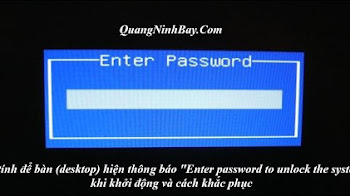




 Copyright © 2018 - 2022
Copyright © 2018 - 2022